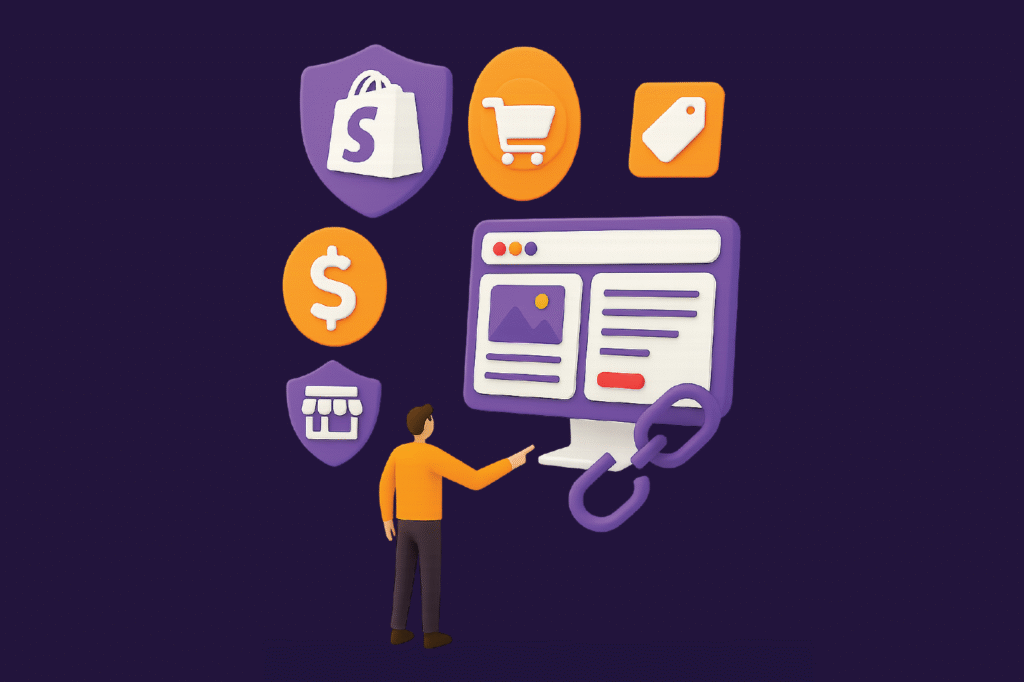You may be thinking about the launch of a clothing line selling just one innovative product or expanding your existing business into the digital world. Shopify remains one of the most reliable and flexible eCommerce platforms. But if you’re wondering how to build a Shopify store that not only looks appealing but also drives real sales, this step-by-step guide will walk you through the entire process. Built differently? See how we do it.
Why Choose Shopify?
Before we dive into how to build a Shopify store, it’s important to understand why Shopify is the platform of choice for over 4.5 million online sellers worldwide. Shopify offers a user-friendly interface that requires no programming knowledge, making it ideal for both beginners and experts. As an all-in-one solution, it provides everything you need hosting, domain registration, marketing tools, and payment gateways all in one place. With thousands of themes, apps, and integrations available, customization is both easy and flexible. Whether you’re launching a one-product Shopify store or a full-scale Shopify clothing store, the platform is designed to scale with your business as it grows. Now, let’s walk through the complete process of creating your online store.
Step 1: Sign Up & Create Your Shopify Account
Go to Shopify and start your 14-day free trial with no credit card required, no commitments. There’s no limit to what you can do! All you need is your email address, a store name, and a password that’s it. In just a matter of minutes, you can be creating your online business.
Tip: Don’t get stuck trying to come up with the perfect store name right now you’re just getting started! And the best part? You can completely change your store’s name on Shopify anytime. Flexibility is part of what Shopify offers. Whether you want to build code or no-code websites, Shopify gives you the tools to dream big, move fast, and transform your idea into reality.
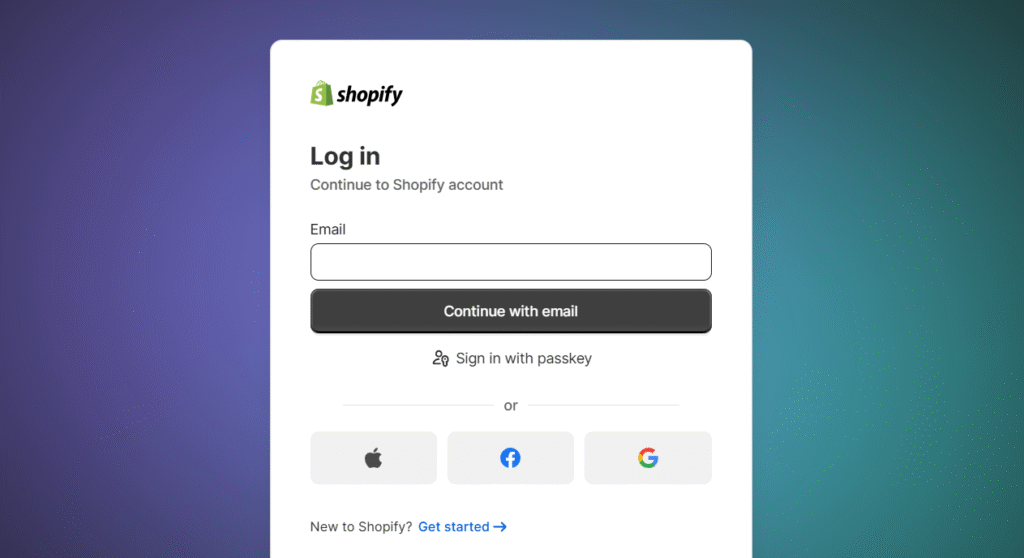
Step 2: Choose a Store Theme
A well-designed shop builds trust and encourages purchase. Shopify provides premium and free theme options within its theme Store. If you’re planning to launch the first Shopify-based apparel store, choose visually appealing templates such as Dawn, Prestige, and Envy. If you’re looking to launch one store on Shopify, for a single-item Shopify store, think about simple designs like Startup and Narrative that are focused on storytelling. Still browsing? You could also look up Shopify stores on platforms like Shopify Exchange or Inspire to get ideas from the most popular Shopify stores within your field.
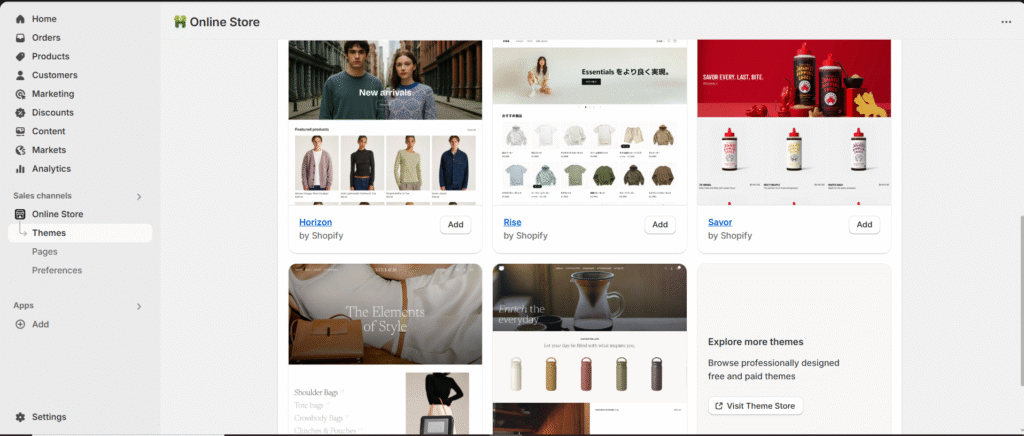
Step 3: Customize Your Store
After you’ve selected your theme, it’s time to modify the theme. You can go to the Online Shop > Store Topics > Customize within your Shopify administrator.
You can modify :
- Homepage layout
- Brand colors and logo
- Types of fonts and typography
- Menus for navigation
- Collections or products that are featured
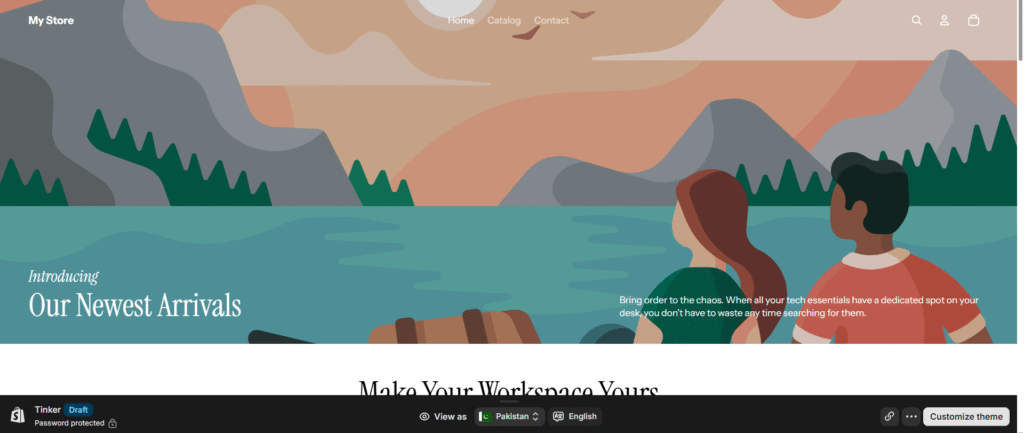
Do I need to modify my Shopify store?
Technically, no. However, to stand out from the best, customization is crucial. A Shopify blank store page won’t help convert customers–personalization builds brand identity and customer trust. Not confident in design? You can seek out professional help or buy a pre-built Shopify Store, or browse existing Shopify stores through marketplaces like Storetasker, as well as Fiverr.
Step 4: Add Products & Organize Your Inventory
To begin uploading your products on Shopify, navigate to Products > Add Product. Here, you’ll need to input essential details such as the product title, a compelling description, pricing, SKU, and manage inventory monitoring. Don’t forget to upload high-quality videos or images to showcase your product effectively, and add relevant shipping details to inform customers about delivery options and charges. Utilize collections to organize your products into categories like “New Arrivals,” “Summer Sale,” or “Accessories.” This feature is especially useful for Shopify apparel stores that handle large inventories, as it helps streamline the shopping experience. If you’re running a single-product Shopify store, focus on optimizing your site with persuasive content including in-depth narrative reviews, authentic customer testimonials, and a detailed FAQ section to engage visitors and build trust, ultimately boosting conversions. Pair these efforts with ongoing speed optimization to ensure your store loads quickly and delivers a smooth user experience.
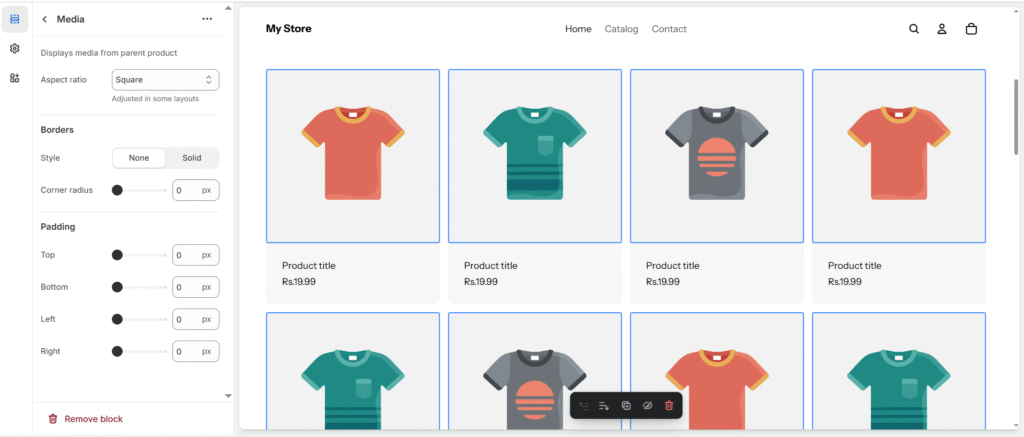
Step 5: Set Up Payments & Shipping
Payment Gateways are a crucial part of setting up your Shopify store, and Shopify makes it incredibly easy by supporting over 100 payment processors worldwide. The simplest and most seamless option is Shopify Payments, which is built right into the platform and requires no third-party setup. Other popular gateways include PayPal , Stripe , Apple Pay, and Google Pay , giving your customers a wide range of secure and convenient checkout options. When choosing a payment method, consider your business model, target market, and location to determine which gateway aligns best with your needs. For a smooth setup, visit Shopify’s Payment Setup Guide, which walks you through each step and helps ensure you’re ready to accept payments quickly and securely.
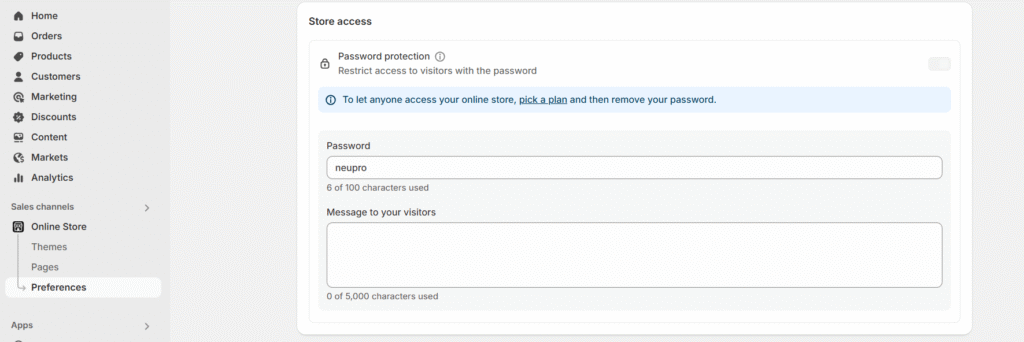
Shipping:
Visit the Settings tab and select Shipping and Delivery > Settings to adjust rates and zones as well as methods. Shopify is also integrated with companies like UPS, DHL, and FedEx. Are you looking to sell in person? Take into consideration the best hardware integration with a Shopify store, including barcode scanners, cash drawers, and receipt printers. They are particularly useful for brick-and-mortar stores like Shopify store designs in Bryan, Ohio retailers.
Step 6: Connect a Custom Domain
For a professional look to your business, you can purchase an exclusive domain directly through Shopify, as well as connect a domain that you already own. Steps: Go to Settings > Domains Select “Buy new domain” or “Connect existing domain.” Follow DNS instructions when using an outside provider A clear domain, such as www.yourbrand.com, increases credibility and trust for brands.
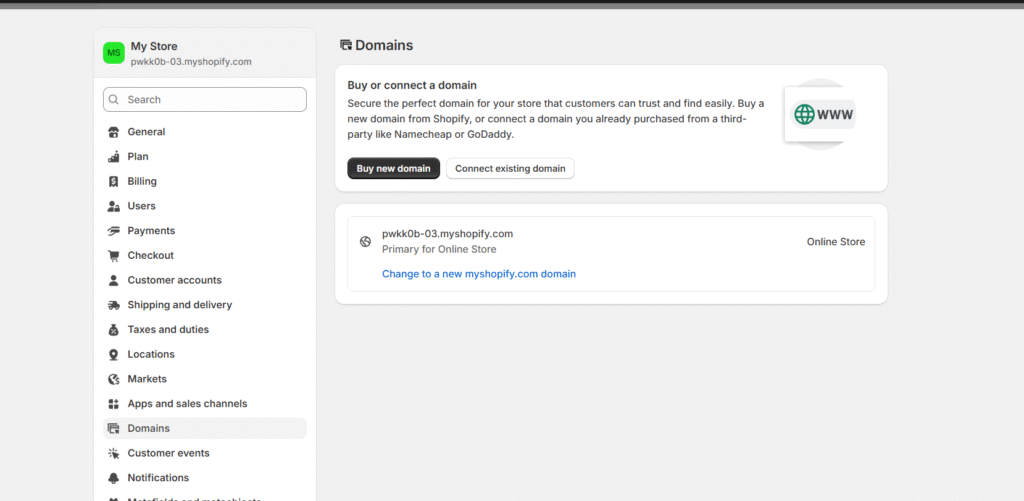
Step 7: Install Essential Apps
Shopify’s App Store offers thousands of powerful tools designed to enhance the functionality and performance of your online store. Some must-have apps include Klaviyo and Omnisend for email marketing, Judge.me for collecting and displaying customer product reviews, PageFly for building custom pages with an intuitive drag-and-drop interface, ReConvert for optimizing your thank-you pages with upsell offers, and SEO Manager to improve your on-page SEO and drive organic traffic. However, if you’re a beginner, it’s important not to overwhelm your store with too many apps at once. Focus on keeping your store lightweight, fast, and user-friendly, adding only the tools that are essential for your current stage of growth.
Step 8: Launch Your Store
In the days leading up to your store’s launch, take time to review your store’s layout and ensure everything looks and functions as intended. Double-check your product details, including descriptions, images, pricing, and inventory. Use Shopify’s test payment feature to simulate a purchase and make sure your checkout process runs smoothly. Don’t forget to create essential legal pages, such as your Privacy Policy, Terms of Service, and Refund Policy, to build trust and comply with regulations. To track your store’s performance, set up Google Analytics and install the Facebook Pixel for effective marketing and audience insights. Once you feel confident that everything is in place, head to the Online Store > Preferences and remove the password protection to make your site live. And just like that congratulations! You’ve officially launched your Shopify e-Commerce store and are ready to welcome your first customers!
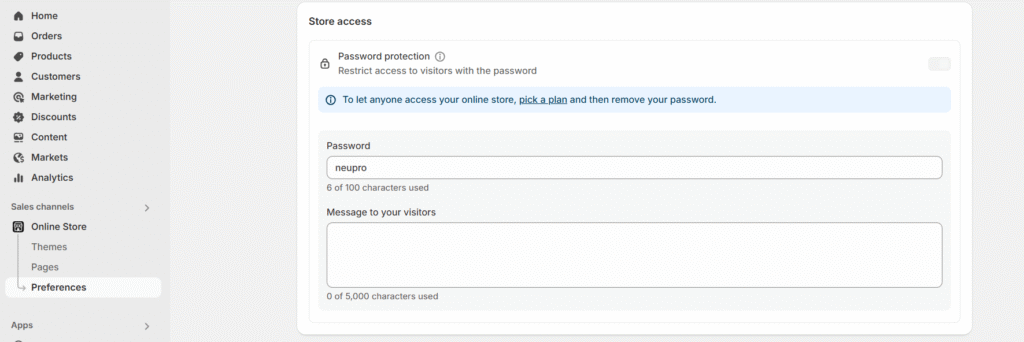
Final Thoughts: How to Build a Shopify Store That Succeeds
How do you build an HTML0 Shopify Store isn’t about just publishing products and uploading them to the store. It’s about delivering an experience. From branding and customizing to integrating the tools you need to scale, every step is crucial to your success. No matter if you’re starting a single-product Shopify store or building your ideal Shopify clothing store, or looking through the pre-built Shopify stores to get an early look, the most important thing is to begin by planning. While you browse the most popular Shopify stores to find inspiration, take note:
The most successful stores aren’t built, they’re created to be optimized, streamlined, and improved continuously.
Are you ready to transform your dream into a successful online business? Start constructing your Shopify store today. Found this guide helpful? Bookmark it, share it, and contact us for more insights on eCommerce, store optimization, and building brand empires one pixel at a time.
Frequently Asked Questions:
What happens if my store only shows blank pages?
A: A blank Shopify storefront may result from a theme installation error, conflicting custom code, or missing homepage sections. Always test in private mode, and contact Shopify Support if issues persist.
Can I purchase a pre-built Shopify store?
A: Yes. A pre-built Shopify Store is ideal for people who prefer not to set up. Shopify stores can be purchased with products with branding, branding, and basic marketing on platforms such as BeBiggy and Flippa.
Where can I find the most effective Shopify stores to draw inspiration from?
A: Use platforms like MyIP.ms to discover Shopify stores, and explore Shopify’s Success Stories for real-world inspiration. Tools like BuiltWith help you analyze the tech stacks behind successful stores.